Service Authorization Detail
WINDOW OVERVIEW:
The Service Authorization Detail window is used to authorize the provision of a selected service by a Provider, or to reimburse a Case Person for an allowable expense. A Service Authorization is created for one or more Program Case Persons and covers one Program Service.
See Also:
Service Authorization Detail Actions Drop Down Menu
Service Authorization Detail icons
How Do I:
FIELD DESCRIPTIONS:
Program: This field displays the type of Program Case in which you are loading this authorization.
MC #: This field displays the Master Case Number
Service Auth ID#: This field displays the unique system assigned number for this Service Authorization. This number will not display in the Add Mode.
Mode: The current mode will display under the exit icon.
Service # and Name:This field displays the Service Type Identification Number and the name of the Service Type that has been selected.
Agency Office ID:This field displays the agency ID number for the program case
Therap Svc Auth ID: This field displays the Therap Service Authorization ID.
Payment To:This field is used to identify whether the Service Authorization is to a Provider, to a Case Person as a reimbursement, or to DHHS Staff person for DDSC program cases. Select the appropriate option from the drop down list.
Auth Persons: This field displays the name of the person(s) who receives the selected service. If multiple Case Persons are selected for the new Service Authorization, all details of the authorization must be the same - e.g. same Program Service Type, Service Authorization begin and end date, provider, and rate data. When the Authorization is saved, a separate Service Authorization is created for each selected person.
Person #: This field displays the unique, system assigned identification number for the person (ARP ID#). See also Person Detail.
Remove Person:While in the Add Mode, if more than one person is listed in Auth Persons, select a person from the Authorized Persons Group Box and click on Remove Person button to delete them from the Service Authorization. A person cannot be removed after saving the Service Authorization.
Dates Group Box:
Begin: Use this field to establish the begin date of the Service Authorization. The begin date of the Service Authorization cannot be prior to the Authorized Person’s begin date in the Program Case. An error message will occur if this happens. Highlight the person and go to the Program Person History Icon to determine if an adjustment needs to be made to the begin date of the person’s involvement in the Program Case or adjust the begin date of the Service Authorization.
End: Use this field to establish the date the Service Authorization ends. This is a mandatory field.
Note: When in Update Mode, the begin date or the end date of the Service Authorization can be changed by opening the Actions drop down menu . The begin date must be earlier than the existing begin date and the end date must be after the existing end date. To close a Service Authorization select the Close Service Authorization option in the Actions drop down menu.
CFS Service Group Box:
CFS Service Classification: When processing a CFS Program Case, highlight the appropriate classification from the drop down list.
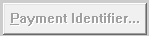
|
Select the Payment Identifier button to identify the type of payment on the Payment Identifier popup window. |
Authorization Detail Group Box:
Max Hours Per Week: This field indicates the maximum number of hours per week for which the service is approved.
Note: Only whole numbers will be supported as an entry, no partial hours.
Organization Group Box:
The Organization group box identifies who will provide the service when the Service Authorization is to a Provider. The group box is empty when the Service Authorization is a Case Person reimbursement.
Provider: This field displays the name of the Organization that will actually provide the service. This field is completed when the Out Select arrow is used to locate the appropriate provider.
ID: This field displays the unique, system assigned identification number of the Provider Organization. This field is completed when the Provider is selected through the search feature.
 :Select the out select arrow to open the Search Approved Provider window to locate the appropriate
provider. Select the
:Select the out select arrow to open the Search Approved Provider window to locate the appropriate
provider. Select the  return arrow to move
the provider information to the Service Authorization Detail window.
return arrow to move
the provider information to the Service Authorization Detail window.
Customer Obligation Check Box: Select this box to have the Family Fee amount printed on the notice to the provider
Override Autopay Check Box: Select this box to notify the system that an individual child welfare provider will do their own billing. When the Override Autopay is “on”, the system will not send an automatic payment. A pre-print billing document will be created.
Provider is a Relative: Select this box if the provider is a relative. This information is used for tracking purposes.
Owner: This field displays the
name of the owner of the Organization that is responsible for the Service
Approval covering the Provider and Service being used for this Service
Authorization. This field populates when the  search arrow
is used to locate and return a provider name.
search arrow
is used to locate and return a provider name.
Authorization Detail Group Box:
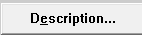
|
Select the Description button to open the Authorization Description window to add details about the authorization. The descriptive text will be printed on the provider’s notice. Note: The CAPITALIZED TEXT within the description box will need to be updated by the worker prior to saving/closing the Authorization. If the Description box is not opened, the text will be empty and the Service Authorization will print without a description. If no change is made to the Description, a pop up will display asking if you want to continue. |
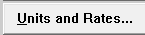
|
Select the Units and Rates button to open the Units and Rates window to specify the payment terms. |
(04-2020)
NFO2341H(61)