Units and Rates
WINDOW OVERVIEW:
The Units and Rates window is used to specify how payment will be made for the service covered by the Service Authorization. If payment is to a provider and the provider has regular rate information as part of their provider approval agreement, the system will display the provider rate information in the Units and Rates window. The rate information can be confirmed and/or edited. If there is no provider rate information or a reimbursement to a Case Person is created, enter the information appropriate for the authorization.
The system will update the Remaining Balance field as the provider bills for services.
See Also:
How Do I:
FIELD DESCRIPTIONS:
Service Authorization List Box:
This box contains both current and historical units and rates information.
S. Auth. Dates: This list box displays initial Service Authorization date ranges as well as any Renewal date ranges. The most recent date range will be highlighted. Selecting another date range will allow rate data for that range to be displayed in the Rate Group Box. See an example click this link.
Service Auth ID#: This field will display the unique, system assigned identification number for the Service Authorization. This information is only displayed in the Update or Renew mode.
Mode: Directly under the icons on the upper right of the window, the mode will show as either
-
Add (when you initially enter the window before any Units and Rates have been saved),
-
Update (after Units and Rates have been saved)
- or Renew (if Renew Service Authorization was selected from the Service Authorization Detail window).
Rates List Box:
This list box will initially be empty until information is saved. It will display the frequency, begin date, end date and rate for the date range that was selected in the S. Auth. Dates List box (above). Highlight a row to display the Unit and Rate information for that row in the Units and Rates Group Box (below)
Freq.: This column displays the frequency code.
Begin Date: This column displays the begin date of the frequency and rate.
End Date: This column displays the end date of the frequency and rate.
Rate: This column displays the rate amount for the frequency.
Units and Rates Group Box:
Frequency: Select the frequency from those in the drop down list. (Full Time, Part Time, School Age, Full Time in Home, Part Time in Home)
Rate: The Rate field will automatically populate based on the Frequency field selection.
Begin Date: The Begin Date will automatically populate based on the Frequency field selection.
End Date: The End Date will automatically populate based on the Frequency field selection.
Authorized units Message: For ( selected frequency) frequency the total number of units authorized is [ enter the number of units] and remaining balance (number of remaining units).
Note: Due to the way Units are calculated, in some situations, the Units automatically entered may cause the Maximum Units to Exceed message to display. When this occurs, adjust the number of units rather than overriding the number.
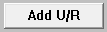
|
Select the Add U/R button to move the new information from the Units and Rates box to the Rates List Box. |
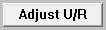
|
Select the Adjust U/R button to move the updated information from the Units and Rates box to the Rates List Box. |
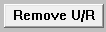
|
Select the Remove U/R button to delete the rate row prior to saving the data by selecting the row in the Rate List Box. The Remove U/R button will not enable after information has been saved. |
NFO2342H(5)
(03-2015)