Provider Rates
WINDOW OVERVIEW:
The Provider Rates window lists current and historical rate information for a provider approval. To access the Provider Rates window, select the Rates Button on the Detail Provider window.
Note: This window is a combination of the List and Detail Rate windows.
See Also:
How Do I:
FIELD DESCRIPTIONS:
Provider History List Box:
The information displayed in this box shows the status and date ranges of the Provider History. The most recent row of provider history will be highlighted. To obtain information for a different date range, highlight a different row to display the rate information for the specified date range.
Provider: This displays the name of the provider
Service: This displays the type of service being provided
Program: This displays the program covering this service.
Rate List Box:
The information displayed in this box shows the existing rate information for the Provider History row that was highlighted.
Begin Date: This column displays the date the rate(s) started for the Provider History row that was highlighted.
End Date: This column displays the date the rate(s) ended for the Provider History row that was highlighted.
Amount: This column displays the rate amount
Minimum: This column displays the minimum rate (if applicable)
Maximum: This column displays the maximum rate (if applicable)
Frequency: This column displays the frequency (such as hour, mile, etc) by which the rate(s) are paid.
Description: This column displays a "Y" if Description was entered for this rate row. It is blank if no description was entered. To view the Description, highlight the row and select the Description button.
Detail Provider Rates Group Box:
This group box allows for the entry of rate information.
Frequency: Using the drop down list, select the appropriate frequency for the rate. The drop down list contains all available frequencies.
Begin Date: Enter the date these amount(s) for the frequency began.
End Date: Enter the end date for the rate (if applicable). This field may be left blank if there is no end date.
Amount: Enter the standard amount of the rate for this frequency.
Maximum: Enter the maximum amount that may be paid for this frequency. This field may be left blank.
Minimum: Enter the minimum amount that must be paid for this frequency. This field may be left blank.
ACTION BUTTONS:
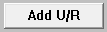
|
Select this button to add a new rate. After selecting this button, the rate information will move to the Rate List Box |
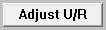
|
Select this button to update an existing rate. After selecting this button, the rate information will move to the Rate List Box. |
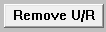
|
This field is used for error correction. Prior to saving the rate information, select this button to remove a rate. This will not be enabled after saving the information. |
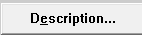
|
Select this button to go to the window to enter a description for this rate. |
(01-2008)
NFO5304H(2)